SilhouetteCentral Initial Configuration Wizard
After you have completed the install process, you need to perform some additional setup. The setup automatically runs the first time you visit the SilhouetteCentral website. To run the wizard
- Launch a Web Browser
- Navigate to https://<domainname>/silhouette/ (or the location you installed the application to).
This wizard configures the basic settings required for SilhouetteCentral to run correctly.
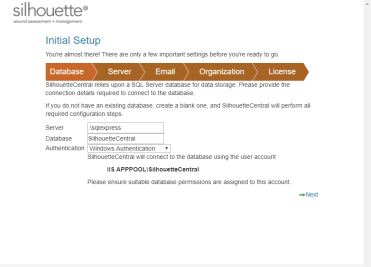
|
Step 1 - Database Enter the connection details to the SQL Server instance and database that Silhouette uses. The database entered here must already exist and it should be a new blank database, see Preparing a SQL Server Database instructions.
Do not use space characters in the Server string as it will cause the database setup to fail.
The account used to authenticate must have database owner permissions. |
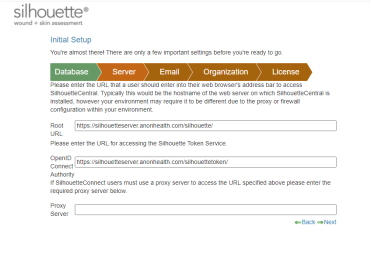
|
Step 2 - Server The Root URL is the URL of the SilhouetteCentral instance, e.g. https://<domainname>/silhouette. The Root URL must be a resolvable hostname on your network, preferably with SSL certificates and HTTPS bindings already in-place. Failure to enter the correct value for the Root URL causes a SilhouetteStar 2 Wi-Fi connection failure and possibly a user login failure. The OpenID Connect Authority is the URL of the SilhouetteTokenService, e.g. https://<domain>/silhouettetoken. The value is case sensitive and the path must be the same case as the SilhouetteTokenService Web Application virtual path in IIS. |
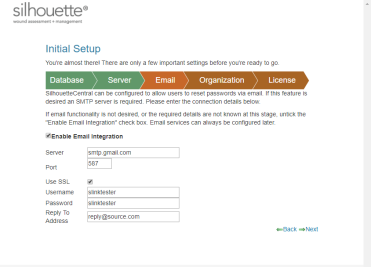
|
Step 3 - Email If you require any of the Email sending features like password reset emails or assessment email, enter the SMTP server connection details, otherwise un-tick Enable Email Integration. |
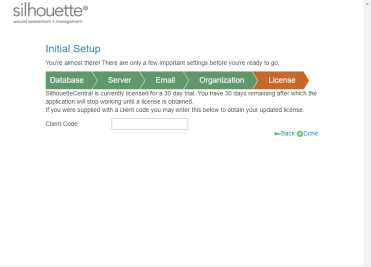
|
Step 4 - License Enter your client code here. SilhouetteCentral attempts to contact the license server and download the required license file for SilhouetteCentral. Leave this blank in order to proceed using a trial license. This step may complete automatically, depending on how you obtained your SilhouetteCentral installation files. |
| Step 5 - Finish configuration of SilhouetteTokenService
At this point in the setup wizard it is complete and you may receive an error. Finish setting up the SilhouetteTokenService web application and then restart both the SilhouetteCentral and SilhouetteTokenService application pools. |
|